MAILWASHER - ANTI SPAM PROGRAM
Overview
MailWasher Pro is a useful program designed to remove spam, viruses and unwanted attachments from your e-mail before they get to your computer. MailWasher Pro connects to your e-mail server(s) then retrieves and displays information about the e-mail waiting for you.
Aided by MailWasher Pro's built-in processing tools, you can then decide what to do with each individual e-mail - download, delete, or bounce it back to the sender. MailWasher Pro deletes unwanted messages at the server, without downloading them - or it can bounce an e-mail back to the sender so that it looks as though your address is not valid, making the spammer think you don't exist. By checking your accounts with MailWasher Pro, you can eliminate the e-mail you don't want. Then, when you use your e-mail program, it downloads only the remaining messages - those that you actually want to read. MailWasher Pro can be thought of as a first line of defense which can weed out junk, large wasteful attachments and potentially harmful viruses.
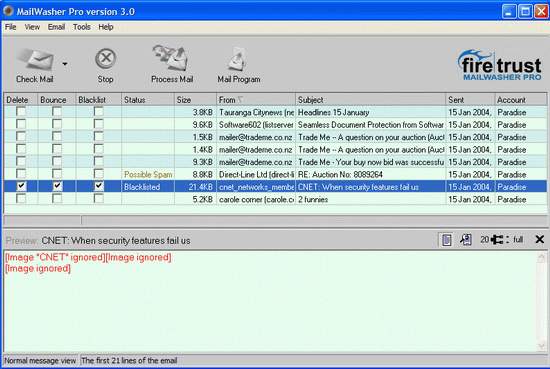
How to use MailWasher Pro
One of the great things about MailWasher Pro is how easy it is to use. It's simply a three step process as indicated below. After doing this, you just download the remaining 'good' e-mail in to your e-mail program to reply to as you normally would.
Installation
Once you have downloaded MailWasher Pro to your hard drive, locate the file and double click to start the installation. You will be prompted to install MailWasher Pro. At the end of the installation you will be prompted to 'launch the program file', click Yes and MailWasher Pro will start. You will first need to add your e-mail account information to MailWasher Pro so you can use it to check your accounts. Go to TOOLS > ACCOUNTS and click IMPORT. This will locate your mail accounts on your computer and import them into MailWasher Pro. If no accounts can be located you will need to press the 'ADD' button and add your e-mail account information from there.
Next, click on 'Check Mail' to begin. If you have a dial up connection, MailWasher Pro will attempt to dial up to the internet to collect your e-mail. Your e-mail messages will be displayed in the MailWasher Pro window.
Here you can tick the boxes to bounce/delete e-mail. Once you have finished doing this, you press 'Process Mail' and it will bounce/delete all the unwanted e-mail you have marked. Next, download the remaining good e-mail in to your mail program to reply to them.
NOTE: You will need to turn off automatic checking (both on start up and periodic checking) in your e-mail program, otherwise it will bypass MailWasher Pro on occasion and will defeat the purpose of using MailWasher Pro to check your email first.
If at any time you need help with using MailWasher Pro, just click on the help button to access the help file.
Basic quick tips
Identify your friends easily by pressing the '+' key to add them to your friends list. Or easier still, just drag and drop the name to your friends list. Blacklist e-mail easily by pressing the '-' key, or just drag and drop the address to the blacklist pane.
Scroll on the preview pane to view more of your message.
You can right click on a message in the MailWasher Pro window which will bring up a menu to easily enable blacklisting of the entire domain of an e-mail. Eg. If you wanted to blacklist anything from spamsender.com then you just select 'Add entire domain to blacklist' and this would then blacklist anything from spamsender.com.
If you never want to see these blacklisted e-mail again, then you need to go to the blacklist tab then click on OPTIONS and tick the box(es) marked 'Auto delete/bounce blacklisted e-mail'.
Right click on anywhere in the window apart from the message and a different menu will appear which allows you to either 'mark all for deletion and/or bounce'.
Press the 'c' keyboard key if you want to clear the screen contents.
Useful tips to avoid spam
When forwarding e-mail to groups of people, send them via the BCC field, this shields their address from others. Ask others to send e-mail to you this way too.
Be private. Do not give out your e-mail address in the first place. In many instances if you are required to give your e-mail address in order to receive something off a website, give an e-mail address that you have set up specifically to receive junk.
Treat every e-mail you preview as being of a suspicious nature, many harmless looking e-mail with attachments may contain viruses. Many people succumbed to the 'I love you' e-mail that contained a virus. Use MailWasher Pro to preview your e-mail by double clicking on the e-mail.
Many spam messages have instructions at the bottom of the message asking you to reply to the message if you want to be removed from their mailing list. Don't do this, as it will only confirm that your address is valid and active and you will most likely be hit with more spam. Use MailWasher Pro to bounce the message back to the spammer so it looks as though your address is not valid.
You can download the above and also a more basic - but free and just as
effective - copy of Mailwasher from the following:
home | Katikati - Our Town | General Course Info | Digital photography | Mailwasher | Course Timetable | Viruses | Committee Members